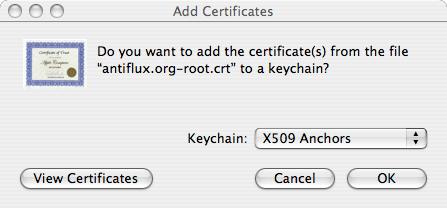Antiflux root CA
From Antiflux Wiki
(initial revision - OS X only at this point) |
(added dialogue box image) |
||
| Line 6: | Line 6: | ||
Download http://antiflux.org/ca/antiflux.org-root.crt and double click on it to import it. A window will pop up asking if you want to add the certificates to a keychain. Select the "X509 Anchors" keychain and click OK. Make sure you select the correct keychain, since programs like Mail and Safari won't find the certificate if it's in the wrong keychain. | Download http://antiflux.org/ca/antiflux.org-root.crt and double click on it to import it. A window will pop up asking if you want to add the certificates to a keychain. Select the "X509 Anchors" keychain and click OK. Make sure you select the correct keychain, since programs like Mail and Safari won't find the certificate if it's in the wrong keychain. | ||
| + | |||
| + | [[Image:OS_X_add_certificate_dialogue.png|add certificate dialogue box]] | ||
Revision as of 02:15, 23 March 2005
Using Antiflux SSL certificates
The Antiflux webmail interface uses SSL for security. The SMTP and IMAP servers (both at mail.antiflux.org) use the same certificate so that you can send and receive mail securely. To use our SSL certificates, it's handy to intall our root CA (certificate authority) certificate. That way, you won't get any warnings about insecure certificates. Ours are just as secure as certificates signed by Verisign or GeoTrust. It's just that your computer doesn't know about us (yet).
Installing the Antiflux Root CA on OS X
Download http://antiflux.org/ca/antiflux.org-root.crt and double click on it to import it. A window will pop up asking if you want to add the certificates to a keychain. Select the "X509 Anchors" keychain and click OK. Make sure you select the correct keychain, since programs like Mail and Safari won't find the certificate if it's in the wrong keychain.